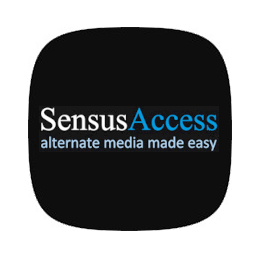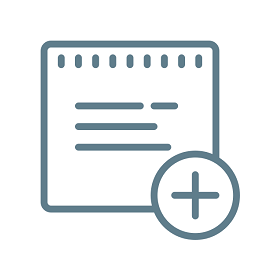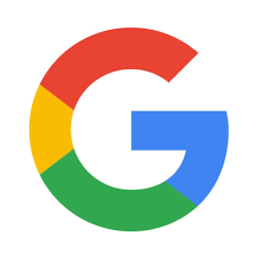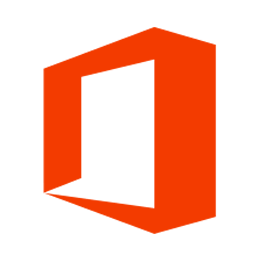Digital learning tools
Reserving places/services
The MyUnive app is available from Android and Apple [ITA] stores.
From the Lezioni (Lectures) and Esami (Exams) sections, you can follow the timetables of classes and examinations of your Degree programme and the calendar of lectures and exams of the courses you attend.
From the Biblioteche (Libraries) section you can reserve a seat in libraries or study rooms.
Library services and study rooms for Ca’ Foscari members can be booked through through EasyPlanning.
Visit each library's webpage (BALI, BAS, BAUM, BEC, CFZ) for more information on how to make a reservation and for other available support services.
Digital teaching tools
Contacts
- problems with authentication: call centre
- forgot password: password recovery [ITA]
There are various Google services offered free of charge to students thanks to the agreement with the University, including in particular:
- Gmail, accessible from http://mail.stud.unive.it (after logging in, you can find the icon to access all the other Google apps in the top right of the window)
- Meet for managing video conferences and chats
- Docs, Forms, Sheets and Slides to create documents, spreadsheets and presentations, working in real time
- Drive to store and share documents
- Calendar to manage private and shared calendars
For more information, see the page Student e-mail and authentication system.
Moodle is the e-learning platform used at Ca’ Foscari. It provides access to the resources, activities, and events of each course and allows you to receive notices shared by the course providers.
Access to Moodle [ITA] requires your unive login credentials. The first access creates a user account. Some course spaces are protected by a registration key, which the course provider generates and sends to students.
Students can sign up to use Office 365 Education for free, which includes Word, Excel, PowerPoint, One Note and other applications from Microsoft. Applications can also be used online and collaboratively.
To activate your account, follow the instructions on the page Microsoft Office 365 [ITA] in the students area.
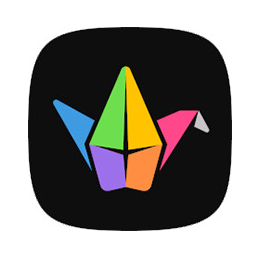
Padlet
Interactive bulletin boards
Padlet is the environment for the production of individual or collective multimedia bulletin boards, used for personal projects or connected to the Moodle area of the courses. Padlet creates and collects videos, records screens, processes timelines and concept maps quickly and intuitively.
How to access Padlet
Padlet creates a user account automatically for anyone who accesses an activity on Padlet, made available in the Moodle area of each course. Access to Padlet requires your unive login credentials.
Permissions to access and edit the content vary on each Padlet board and are set by its creator. You can manage your user profile and personal Padlet projects at https://unive.padlet.org/auth/login [ITA], where you can create an account independently using the Log in with Google option and entering your unive email credentials.
Accessing your account or Padlet boards via the app on mobile devices requires you to switch to the unive login screen, using the link Backpack/Briefcase user? Login here and, on the next page, enter the domain unive.padlet.org before entering your credentials.
How to join a Padlet
There is no need to install any software for PCs or mobile devices to take part in basic activities. However, advanced functions, such as video message recording and screen recording, may require you to install extensions in your browser.
Some browsers are not compatible with Padlet's advanced functions. We therefore recommend you install the app on mobile devices and use Google Chrome on PCs.
SensusAccess is an automatic document conversion service that allows you to convert your reading material into alternative formats. It allows you to convert inaccessible or difficult-to-read documents into more accessible formats. With SensusAccess, you can convert your reading material, slides and lecture notes into formats more suitable for your needs, such as:
- MP3 files
- E-books
- Digital books in Braille
- Structured audio books in DAISY format
You can also use SensusAccess to convert scanned PDF documents, text images captured with your smartphone and PowerPoint presentations into formats that are more useful, or easier for you to use. SensusAccess is a great service if you have difficulties with printed text, if you want to experiment with different learning styles, if you need assistance when reading a text in a foreign language, or if you simply want to make your reading available on the go.
To get the most out of the service, a complete e-learning course and a list of FAQ are available free of charge.
How to use the online form
- Upload your document to SensusAccess
- Select the format you would like your document converted to
- Enter your university email address (matriculationnumber@unive.it)
Once your document is ready (has been converted), you will receive an e-mail.

Wooclap - Interactive lectures and presentations
Wooclap is a platform for student engagement, i.e. it helps you keep your students involved during lectures, classes and online presentations. It facilitates audience interaction, capturing attention and offering teachers immediate feedback on students’ participation, for maximum engagement.
Participation in activities prepared by teachers on Wooclap does not usually require the creation of specific accounts. To get started, simply connect with your device to https://app.wooclap.com/ using the code provided by the teacher.
Last update: 18/12/2025