Printing, copying and scanning
through multifunction printers

Multifunction printers allow you to print, scan or photocopy documents. They can be found in several University locations and are available for use by students, guests and staff. Following are instructions for use.
Printing from a desktop computer
It is possible to print from the office computer for staff or from the library workstations for guests and students.
In order to send the print job to a multifunction printer/scanner/photocopier choose the printer KyoceraEq6.
- To collect a print, go to any multifunction printer and place your membership card close to the reader.
- Select
- "copia" to photocopy
- "invio" to send scans to your email address
- "follow-you printing" to print files
- At the end of the session, log out by the Authenticate/Logout option
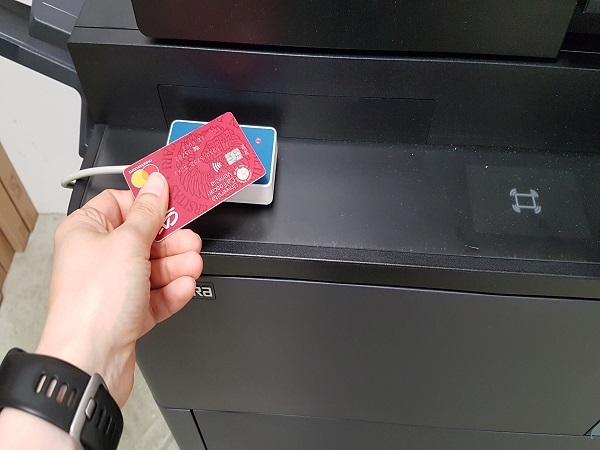
Printing from a mobile device
Connect to the web page webprint.unive.it, choose and send the file to print and follow the instructions as indicated above.
Printing via e-mail
You can print a document by sending it as an attachment to an email. The email is only accepted if it is sent from an @unive.it or @stud.unive.it domain.
If you send an email to one of the following addresses, you must collect the document directly from the chosen printer:
- printer Kyocera: print_kyo_eq6@unive.it
- printer Xerox: print_xer_eq6@unive.it
- printer Canon: print_can_eq6@unive.it
Alternatively, if you send an email to the generic address print@unive.it, you’ll be able to connect to the web page webprint.unive.it to choose which printer to collect the document from.
Photocopying and printing
In order to use the multifunction printer as a photocopier, you must place your membership card close to the badge reader and choose the Copy option. Subsequent printing operations are controlled from the control panel on the multifunction printer.
Scanning and forwarding via e-mail
In order to use the multifunction printer to download documents and/or images in file format, you must place your membership card close to the badge reader and choose the Copy option.
On the photocopier panel, choose e-mail, add the e-mail address of the recipient of the document and proceed as though making a photocopy. The downloading of the document is free.
How to get the membership card
Students
All students are given a personal multiservice card.
If you have lost the card, or have never been given the card, contact the URP (Public Relations Office).
The membership card must be topped up with credit in order to make photocopies or prints.
Permanent Staff
All staff are given a personal multiservice card, to be used both for clocking in to work and for accessing photocopying/printing services.
The cost of the copies/printouts will be charged to the department to which the staff belongs.

Short Term Staff
All personnel on a short term contracts can request the personal multiservice card from the human resources department or at one of the BEC, BAUM, CFZ libraries. When the employee is assigned to a department, the cost of the copies/printouts will be charged to that department. Alternatively, the membership card can be topped up with credit in order to make photocopies or prints.
Guests
Guests receive, from the moment they are registered, a personal membership card to use for access as well as for copies/printouts.
The card must be topped up with credit in order to make photocopies or prints.

How to top up credit on the membership card
only for students or external guests
Refilling the membership card
Connect to apps.unive.it/biblio/fotocopie and pay through PagoPA.
Finding out remaining credit
To find out your remaining credit, connect to apps.unive.it/biblio/fotocopie using the University's credentials (username and password): you can check your remaining credit, view your list of prints and copies, recharge the membership card via PagoPA, send files to printers via webprint application.
Where to find multifunction printers
- in the Languages and Cultures Library - BALI: Ca’ Bernardo, Palazzo Vendramin, Palazzo Cosulich, CFZ Libraries
- in the Science and Technology Library - BAS - Via Torino (Mestre)
- in the Arts and Humanities Library - BAUM - Palazzo Malcanton Marcorà
- in the Economics and Management Library - BEC - S. Giobbe
Frequently Asked Questions
My membership card is not recognised
It may occur that when you place your membership card close to the badge reader, you are required to insert a password. In this case, the card has not been recognised.
Please ask the library staff for assistance.
Charging the cost of the printing/copying on my own personal account
Personnel who wish to make printouts or copies for personal use can register as a guest at one of the university libraries. They will receive a membership card that can be topped up with credit and used.
Last update: 04/12/2025
